There are many brokers. we show you how to open Demo account with XM Broker. You can then translate the instructions to open Live accounts or Demos with any broker
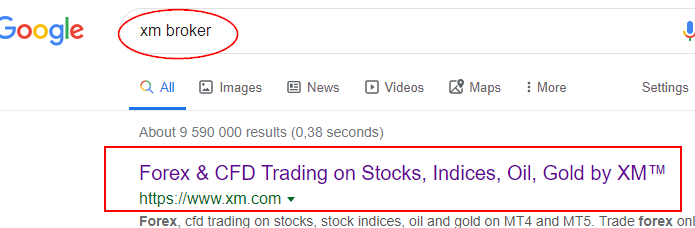 on Google type "xm broker" and click their website as shown
on Google type "xm broker" and click their website as shownOn Xm Website choose "Open Demo Account"
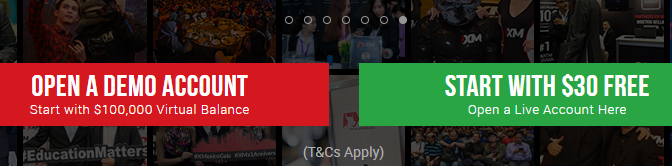
In this Screen, Fill in your Names as are on your Identity, because you will later scan and send soft copy of your Identity to your broker to verify your account. Use your active phone number because they will send you a pin to verify your phone number. Enter your working Gmail because your account Log In details will be send to your Gmail.
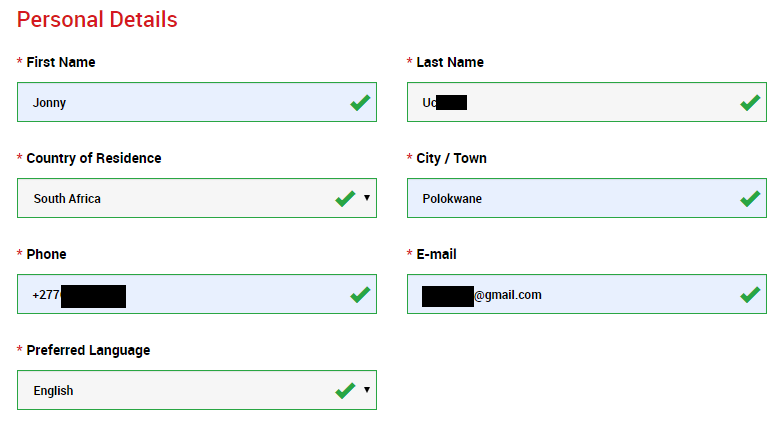
If you do not have experience. set your account as shown in this picture below. you can make changes as you gain experience.
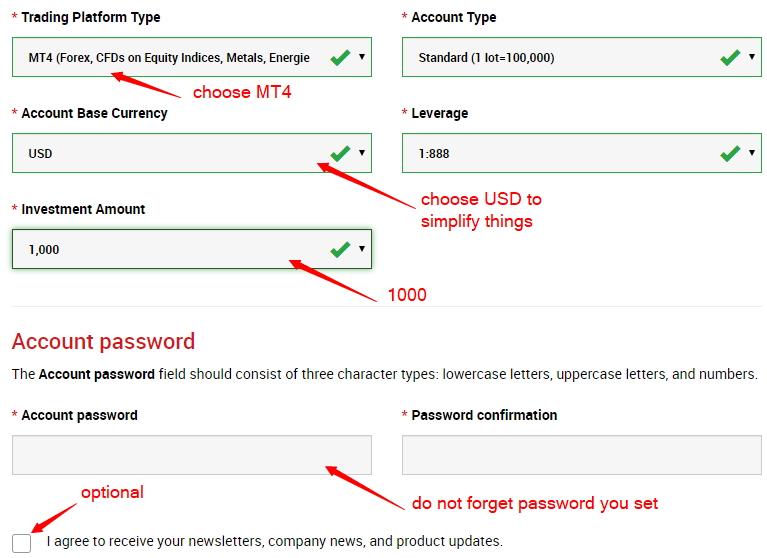
When you filled in the required information, click open demo account

When Your registration is accepted, you get this message. then you will have to open you Gmail to confirm your Gmail
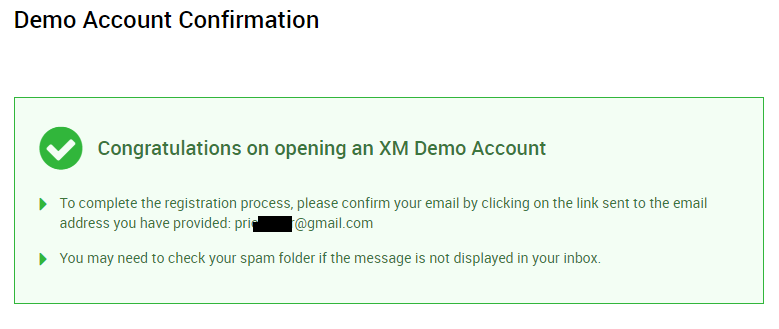
Open your Gmail and Confirm your registration.
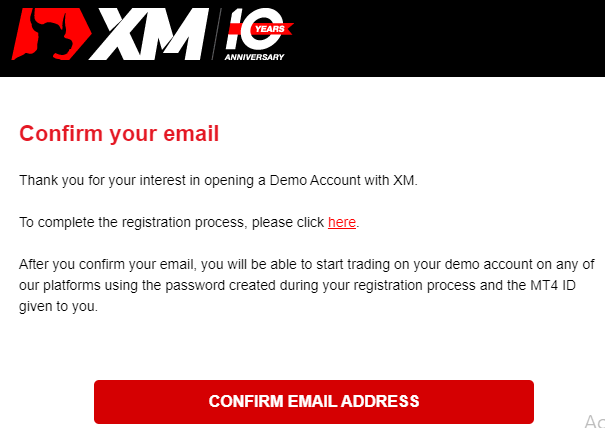
After you Gmail is Confirmed, your broker will Will you Login Details. Your Broker Will specify a Platform you should log in to (MT4 or MT5), Also the Server you are registered to. If they do not send you a Auto Generated Password, you will use the Password you created during Registration.
................................................................................................................................................
Lets Check the Log In Details they sent
Here they are. Pay Attention to account type (XM Demo Account), Platform we gonna trade with (MT4), Account ID (51769550), Our server (XMGlobal-Demo 4). Password is the one we created during registration
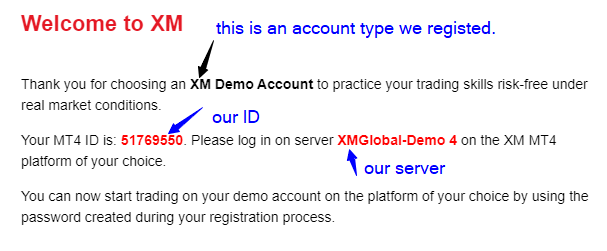
Even if you use Cell Phone to register, information and Steps are the same. Lets go to the next chapter to Install our Trading Platform (MT4)
